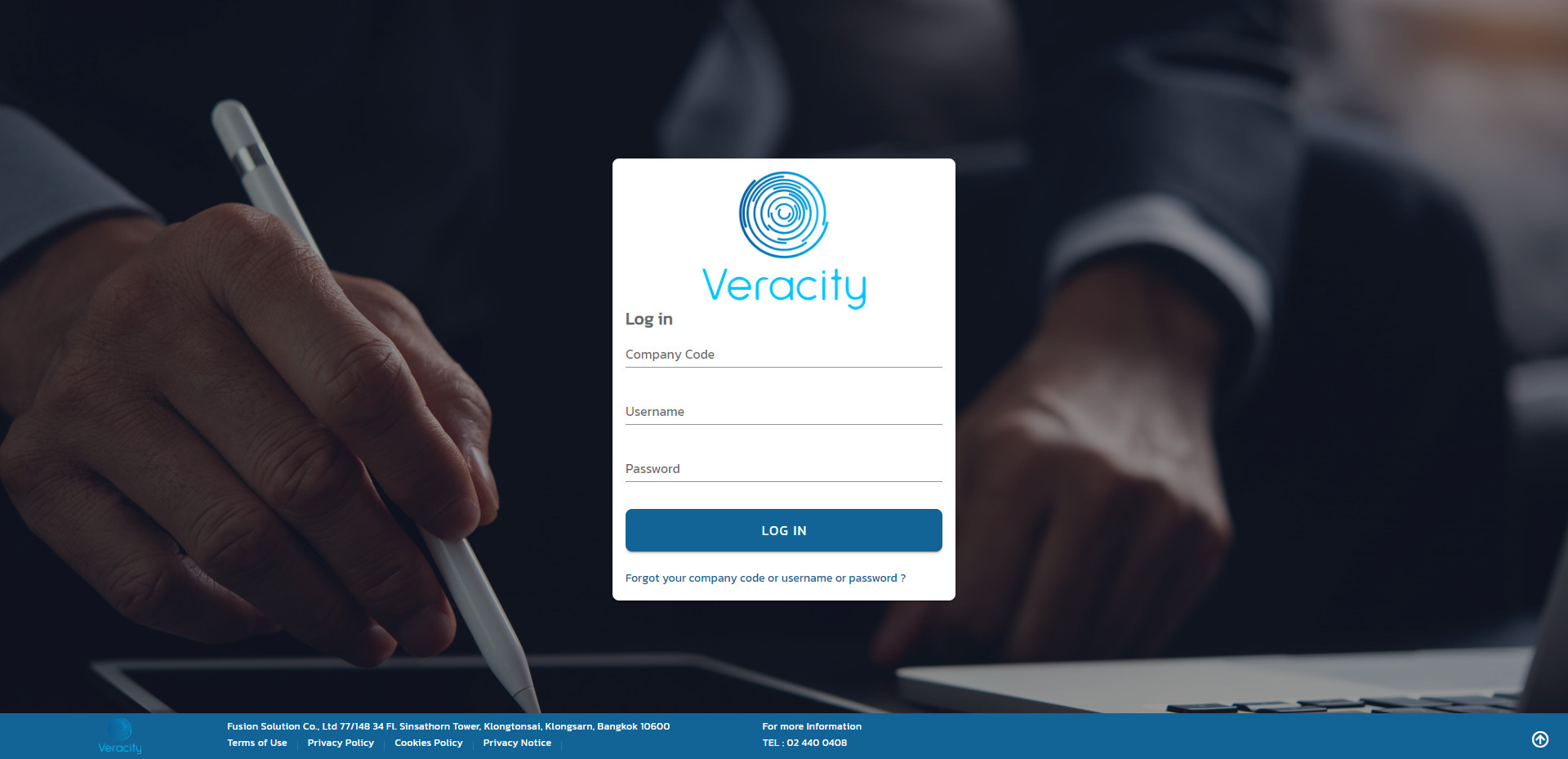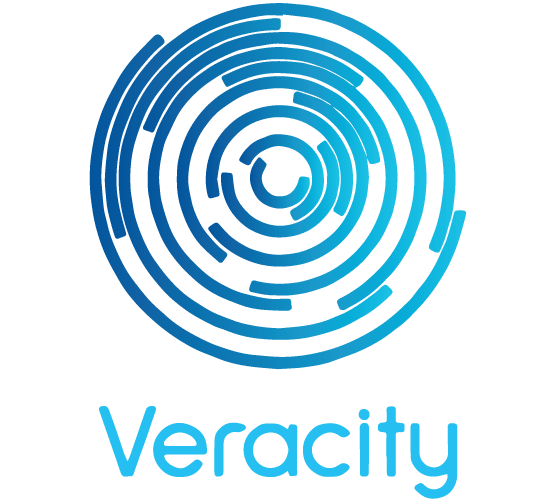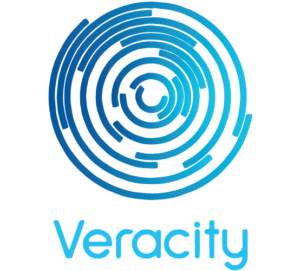Manual
1.
Go to the website https://www.veracity.biz/register/ and fill in all the required information in the provided fields. Then, click on the "Register" button.
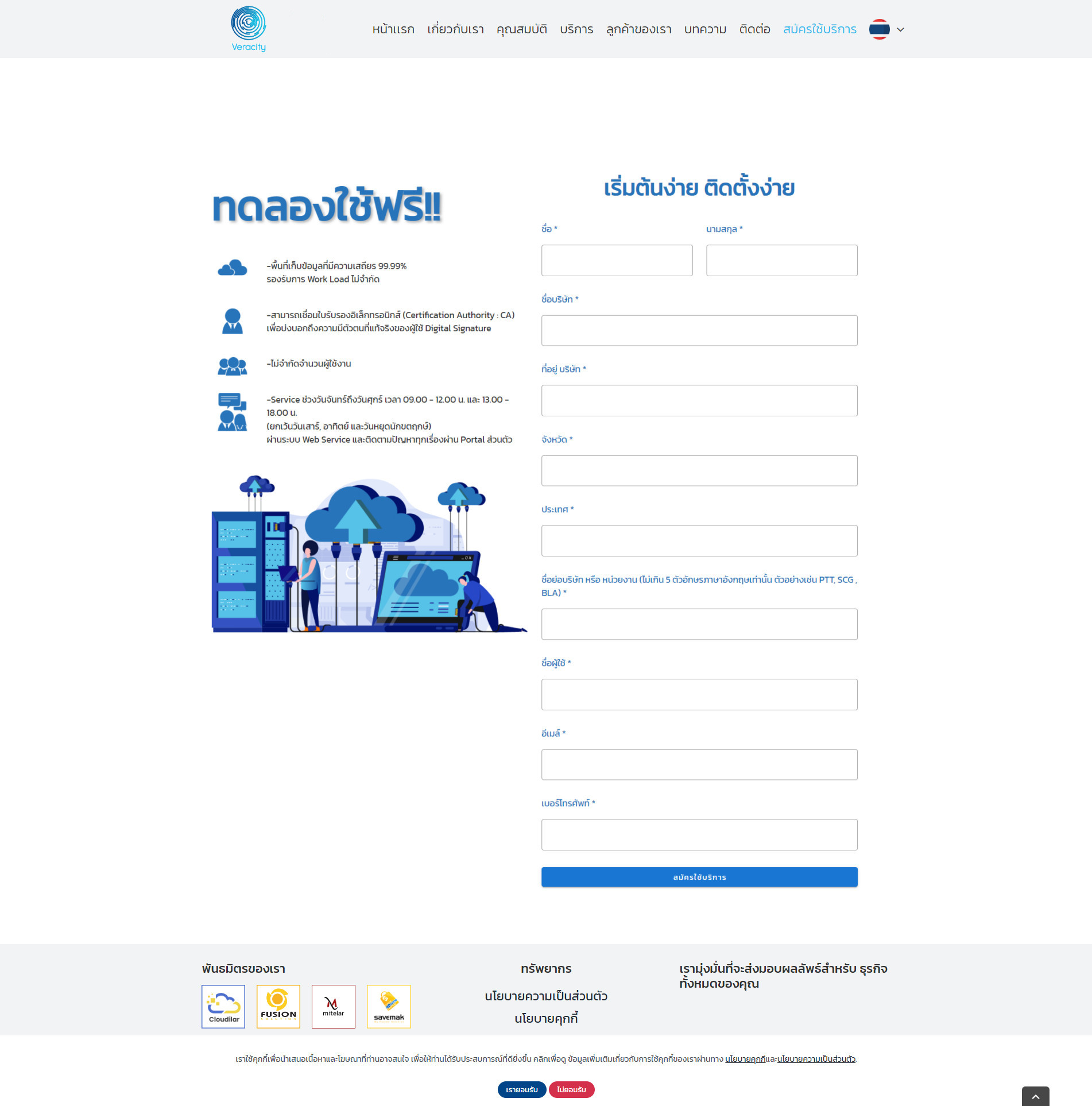
2.
The system will send login information to the email address provided.
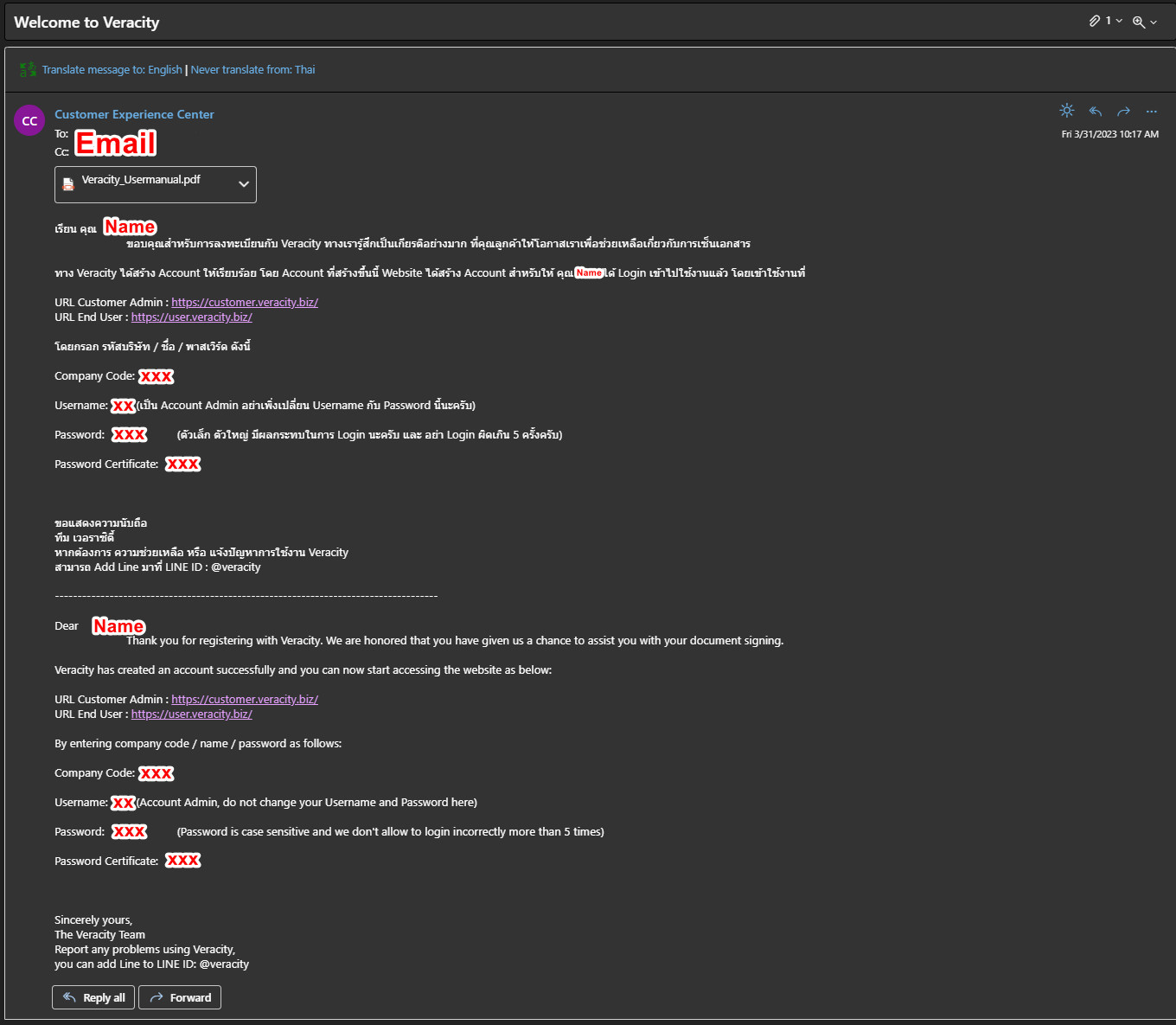
3.
Click on the URL link in the red box to access the Admin website for creating user accounts to use the Digital Signature Platform.
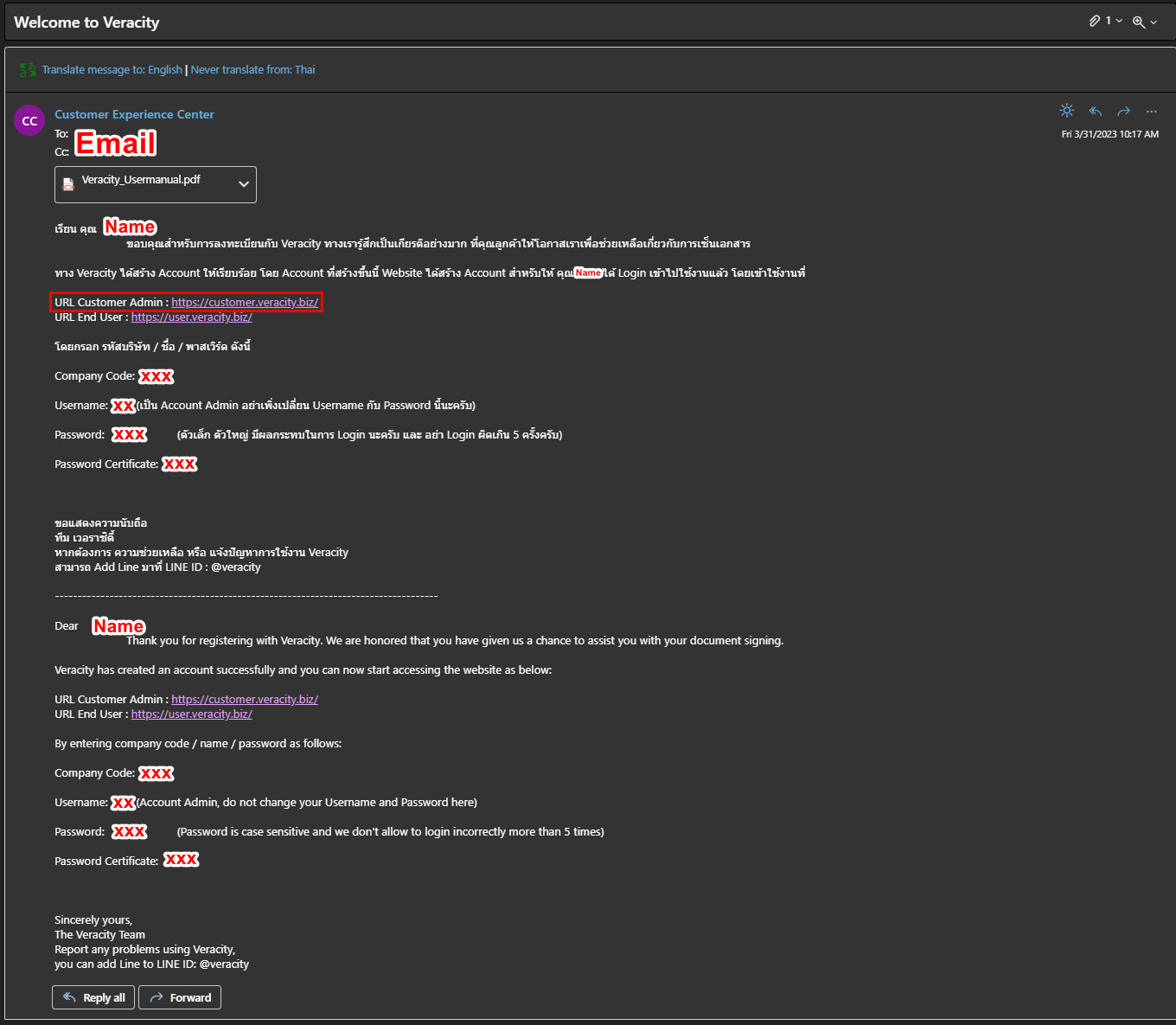
4.
Click on the URL link in the red box to access the User website for using the Digital Signature Platform.
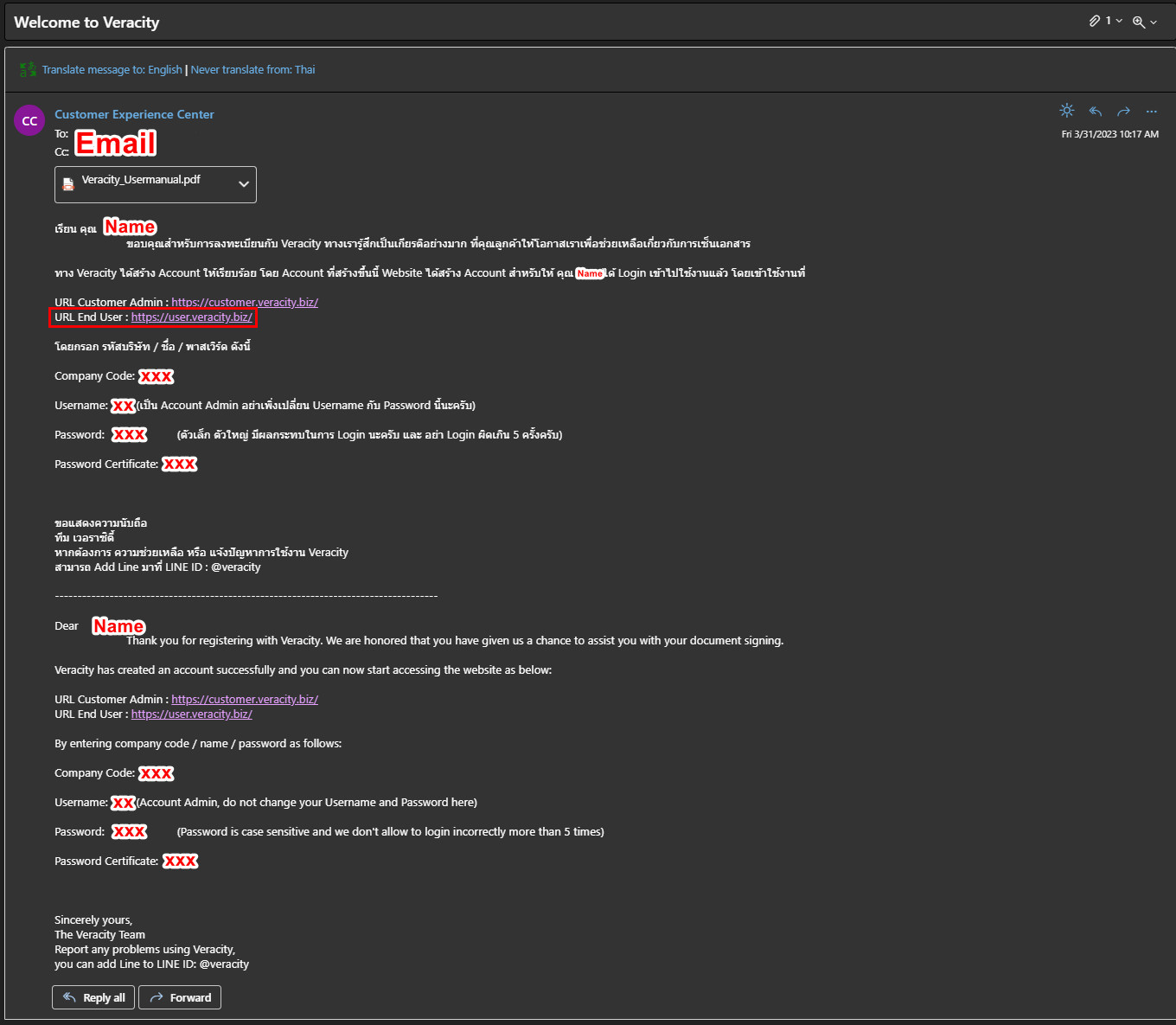
5.
The Veracity user guide for using the system will be attached to the email sent upon registration.
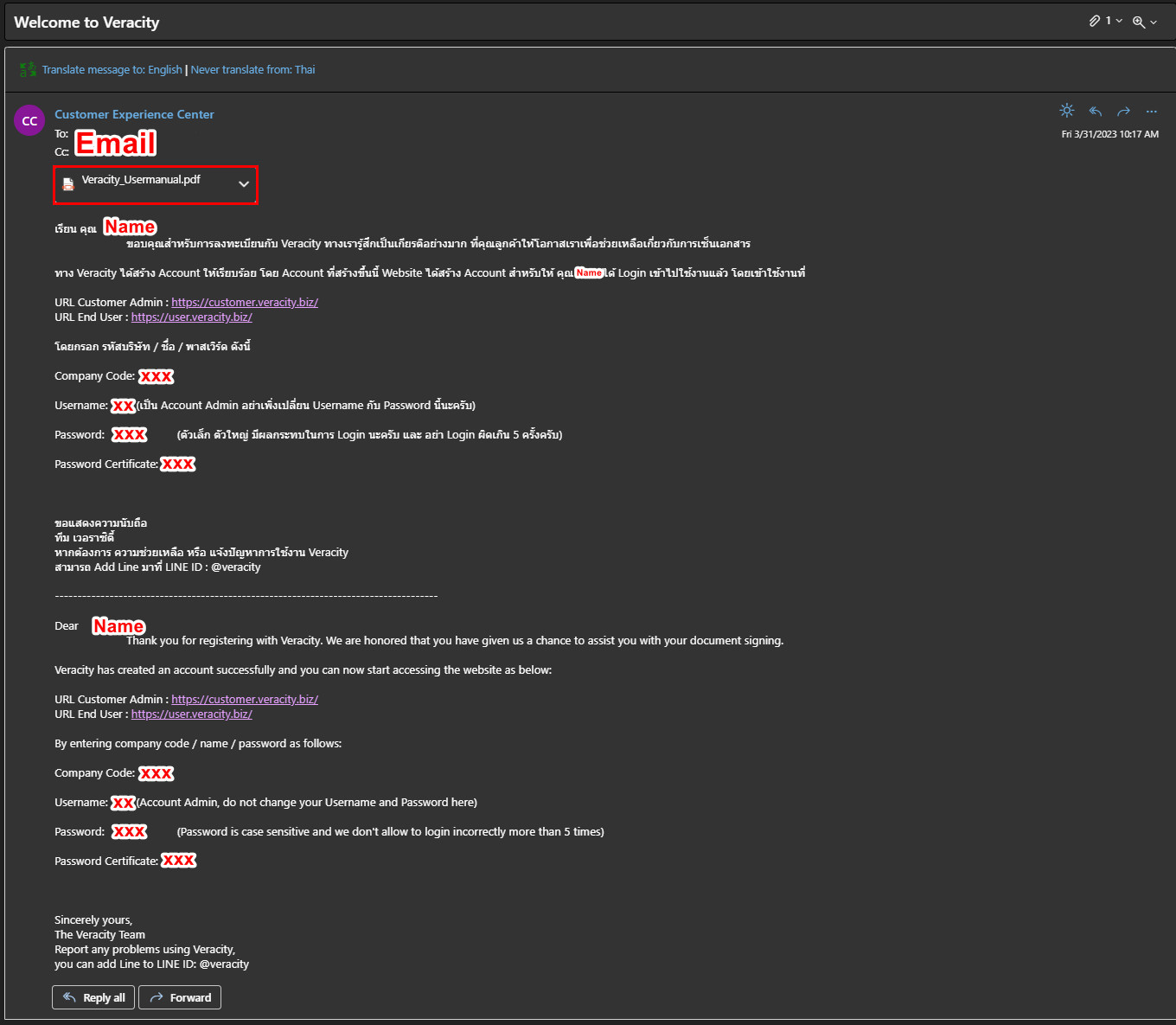
6.
Use the company code, username, and password provided in the email to log in to the website.